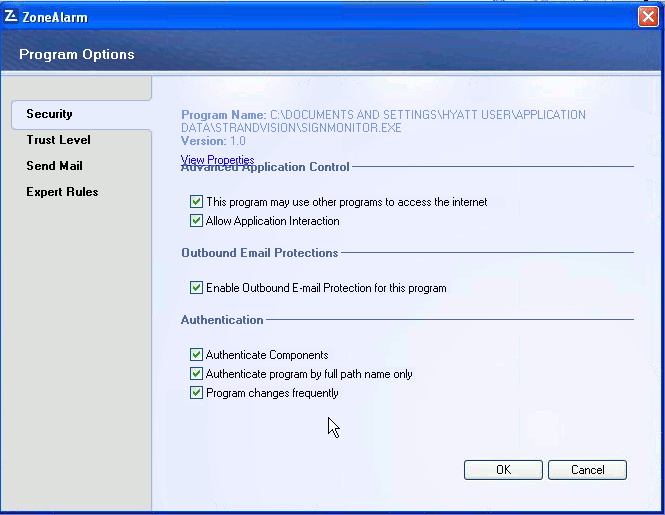Digital Signage with Zone Alarm
Posted: Wed Nov 23, 2011 12:01 am
Zone Alarm can kill StrandVision Digital Signage
It turns out that Zone Alarm can stop StrandVision Digital Signage access once it is auto-updated. If these steps do not get the digital signage player working again, then you can manually browse out to c:\documents and settings\signage user\application data\strandvision and manually run signmonitor.exe. You will receive a zone alarm warning when you do that. Confirm that you want to allow it to have access to the internet. Once that is done, it will remember it until the next time it is updated.
Adjustments to the Digital Signage Player
The following steps should permanently change the digital signage player security. Open zone alarm from the system tray double click on computer button click application control settings click on view programs (to see the ones that have been blocked). Find startsign, Signage Monitoring and strandvision install. For each, set SmartDefense to auto, then click the options tab and check all boxes in the security tab (authenticates the program by the path and allows it to change). Here is a screen shot of that.
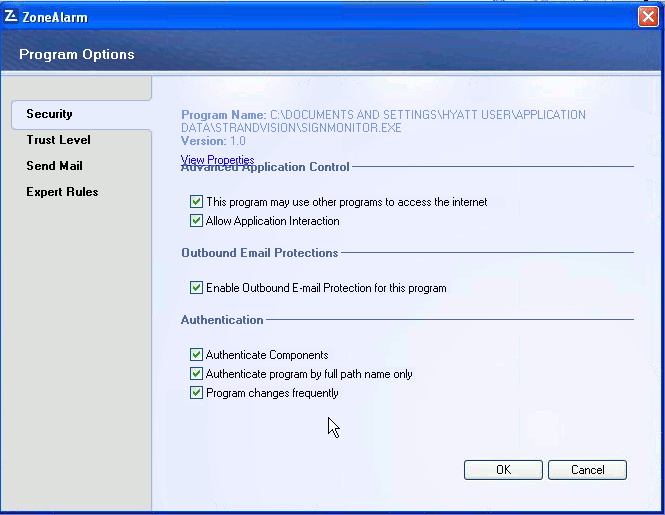
It turns out that Zone Alarm can stop StrandVision Digital Signage access once it is auto-updated. If these steps do not get the digital signage player working again, then you can manually browse out to c:\documents and settings\signage user\application data\strandvision and manually run signmonitor.exe. You will receive a zone alarm warning when you do that. Confirm that you want to allow it to have access to the internet. Once that is done, it will remember it until the next time it is updated.
Adjustments to the Digital Signage Player
The following steps should permanently change the digital signage player security. Open zone alarm from the system tray double click on computer button click application control settings click on view programs (to see the ones that have been blocked). Find startsign, Signage Monitoring and strandvision install. For each, set SmartDefense to auto, then click the options tab and check all boxes in the security tab (authenticates the program by the path and allows it to change). Here is a screen shot of that.